Windows 11 Assistance: A Guide on How to Get Help in Windows 11
Windows 11, Microsoft’s latest operating system, brings a sleek and modern interface to your PC. But, like any technology, you might run into issues or have questions about how to use certain features. That’s where getting help in Windows 11 becomes essential.
Overview of Windows 11 Support
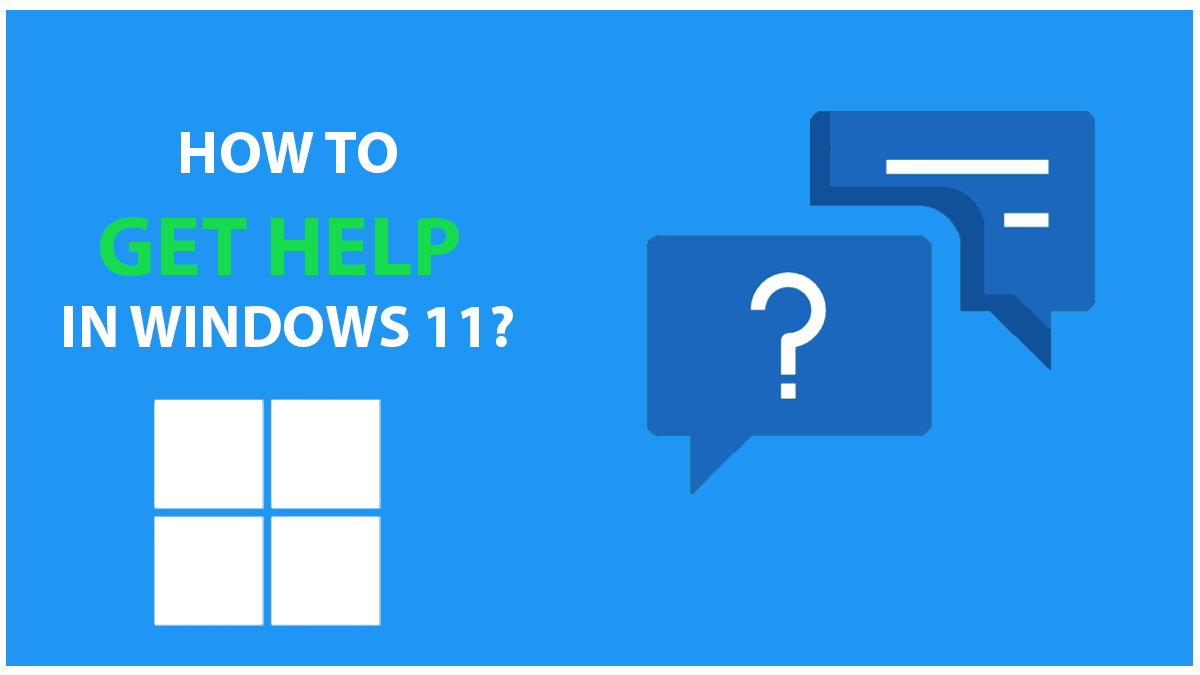
Before we delve into the specifics, it’s crucial to understand the landscape of Windows 11 support. Microsoft has invested in providing users with a robust support ecosystem. Here’s what you need to know:
Built-in Help Resources:
Windows 11 comes with a wealth of built-in help resources. The operating system includes an extensive Help Center designed to address a wide range of queries and issues. To access it, simply press the Windows key and type “Help,” then select “Help Center” from the search results.
Contextual Assistance:
One of the standout features of Windows 11 is its ability to provide contextual assistance. This means that the operating system can understand your query even if you don’t use specific keywords. For example, if you type “How do I change my wallpaper?” in the search bar, Windows 11 will provide relevant information and guides.
Online Support:
Windows 11 also connects you to online resources and communities where you can seek help from fellow users. These forums and communities often provide valuable insights and solutions to common problems.
Using the Windows 11 Help Center
The Windows 11 Help Center is your go-to hub for finding answers to common questions, troubleshooting issues, and exploring the features of this new operating system. Here’s how to make the most of it:
Accessing the Help Center:
You can access the Help Center in several ways. The easiest is to press the Windows key on your keyboard or click on the Windows icon in the taskbar to open the Start Menu. From there, simply type “Help” into the search bar, and you’ll see “Help Center” in the search results. Click on it to open the Help Center.
Navigating the Help Center:
Once you’re in the Help Center, you’ll find a user-friendly interface with categories and topics that cover a wide range of subjects related to Windows 11. Topics include getting started, personalization, security, and more. Use the search bar at the top to type in your specific query or browse through the categories to find relevant information.
Step-by-Step Guides:
The Help Center provides step-by-step guides for various tasks, making it easier for you to follow along and solve problems. Whether you’re trying to connect to a Wi-Fi network, customize your desktop, or troubleshoot an error, these guides offer clear instructions.
Contacting Support:
If you can’t find the answer you’re looking for within the Help Center, don’t worry. The Help Center also offers options to contact Microsoft Support directly. You can initiate a chat, request a call, or schedule an appointment for more personalized assistance.
Updates and Community Feedback:
Microsoft frequently updates the Help Center to ensure it remains a valuable resource. Additionally, user feedback is incorporated into the content, which means you’re benefiting from the experiences of others who have encountered similar issues.
Incorporate these tips when using the Windows 11 Help Center to make your troubleshooting and exploration of the operating system smoother and more efficient. Next, we’ll explore how to get assistance directly from Microsoft Support.
How to Get Help from Microsoft Support
While the Help Center can resolve most of your queries, some issues may require personalized attention from Microsoft Support. Here’s how to reach out to them:
Online Support:
The first option is to seek help through Microsoft’s online support portal. You can visit the official Microsoft Support website and access a wealth of knowledge articles, FAQs, and community forums. Often, you’ll find answers to your questions here.
Virtual Agent:
Microsoft offers a virtual agent that uses artificial intelligence (AI) to help you find solutions. It’s a quick and convenient way to get answers to common problems without waiting for human assistance.
Phone Support:
If you prefer speaking with a human support representative, you can contact Microsoft Support by phone. You’ll find contact numbers on the Microsoft Support website, and you can choose the option that best suits your needs.
Schedule an Appointment:
For more complex issues or in-depth assistance, consider scheduling an appointment with Microsoft Support. This ensures dedicated time and attention from a support professional.
Microsoft Store Support:
If you purchased your Windows 11 PC from a Microsoft Store, you may have access to in-person support at the store. This can be especially helpful for hardware-related issues or setup assistance.
Windows 11 Online Communities
Windows 11 enthusiasts and users often gather in online communities and forums to share their experiences, tips, and solutions to common problems. Here’s how to tap into these valuable resources:
Microsoft Community:
Microsoft hosts an official community forum where you can post questions, share insights, and connect with other Windows 11 users. It’s a great place to seek advice and find solutions to unique issues.
Reddit Windows 11 Subreddit:
Reddit features a Windows 11 subreddit where users discuss various aspects of the operating system. You can post questions, participate in discussions, and benefit from the collective knowledge of the community.
Tech Support Forums:
Numerous tech support forums like Tom’s Hardware and BleepingComputer have dedicated Windows sections. These forums are frequented by tech-savvy users who can offer expert advice.
Social Media Groups:
Platforms like Facebook and LinkedIn have Windows 11 user groups where you can connect with like-minded individuals, share your experiences, and seek help.
Joining these online communities not only helps you find solutions to your Windows 11 issues but also allows you to engage with a broader community of users who can provide valuable insights.
Troubleshooting Common Issues
Windows 11 is a robust operating system, but like any software, it may encounter occasional glitches or errors. Here’s how to troubleshoot common issues:
Update Your System:
Ensure your Windows 11 is up to date. Microsoft regularly releases updates that include bug fixes and performance improvements.
Check Hardware Connections:
Sometimes, issues may arise due to loose or improperly connected hardware components. Ensure all your devices are properly connected.
Run Windows Troubleshooter:
Windows 11 includes built-in troubleshooters for various issues, such as network problems or printer connectivity. Use these to diagnose and resolve common problems.
Scan for Malware:
Malware can cause a variety of issues. Use Windows Security, which comes with Windows 11, to perform a thorough scan of your system.
Restore or Reset:
If problems persist, consider using Windows 11’s restore or reset options. You can revert to a previous state or perform a fresh installation while keeping your files.
Updates and Changes in Windows 11 Support
It’s important to stay up-to-date with the latest changes in Windows 11 support to ensure you’re getting the best assistance. Here are some recent updates and changes:
Windows 11 Feature Updates:
Microsoft regularly releases feature updates for Windows 11. These updates can introduce new support features, so always keep your operating system up to date.
Improved Help Center Content:
Microsoft continually enhances the content within the Help Center to address emerging issues and user feedback. Be sure to check it regularly for the most current information.
User Feedback Integration:
Microsoft values user feedback and incorporates it into the support ecosystem. Your suggestions and experiences can help shape future support options in Windows 11.
Third-Party Support:
Some third-party companies and professionals offer support for Windows 11. While Microsoft’s official support channels are recommended, it’s worth exploring reputable third-party options if needed.
FAQs Getting Help in Windows 11
Q: How do I access the Windows 11 Help Center?
A: You can access the Windows 11 Help Center by pressing the Windows key and typing “Help” into the search bar. Click on “Help Center” in the search results to open it.
Q: Can Windows 11 assist without specific keywords?
A: Yes, Windows 11 is equipped with Natural Language Processing (NLP), allowing it to understand and respond to queries even without specific keywords.
Q: How can I contact Microsoft Support for Windows 11?
A: You can contact Microsoft Support through various channels, including online support, virtual agents, phone support, or scheduling an appointment via the Microsoft Support website.
Q: What online communities can I join for Windows 11 support?
A: You can join Microsoft Community, the Windows 11 subreddit on Reddit, tech support forums like Tom’s Hardware, or social media groups dedicated to Windows 11 users.
Q: How can I troubleshoot common issues in Windows 11?
A: You can troubleshoot common issues by updating your system, checking hardware connections, running Windows Troubleshooters, scanning for malware, and using the restore or reset options.
Q: What is the role of Cortana in Windows 11 support?
A: Cortana, the virtual assistant in Windows 11, assists users with tasks, answers questions, and utilizes Natural Language Processing (NLP) for intuitive interactions.
Q: How often does Windows 11 receive feature updates?
A: Microsoft releases feature updates for Windows 11 regularly. It’s essential to keep your system up to date to access the latest support features.
Q: Are third-party support options recommended for Windows 11?
A: While Microsoft’s official support channels are recommended, some third-party companies offer support. Ensure they are reputable if you choose this route.
Q: Can I get in-person support for Windows 11 issues?
A: If you purchased your Windows 11 PC from a Microsoft Store, you may have access to in-person support at the store, particularly for hardware-related issues.
Q: What should I do if I can’t find a solution in the Help Center?
A: If the Help Center doesn’t have the answer, consider reaching out to Microsoft Support for personalized assistance or exploring online communities for user insights.
Conclusion
In this guide, we’ve explored the various avenues for getting help in Windows 11, from the built-in Help Center and Microsoft Support to online communities, troubleshooting tips, and the power of Natural Language Processing and voice assistants. Armed with this knowledge, you’re well-equipped to navigate Windows 11 confidently. Remember that Windows 11 is designed to be user-friendly, and there’s a wealth of support available to assist you along the way. Whether you encounter a minor issue or need in-depth assistance, the resources within Windows 11 are there to make your experience smooth and enjoyable.




