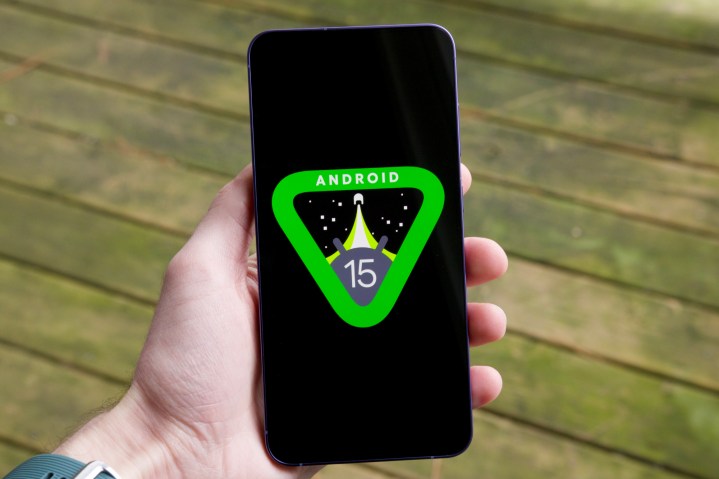Blocking Restricted Calls on Android: A Step-by-Step Guide
In today’s digital age, the convenience of smartphones is occasionally marred by the annoyance of unwanted calls. Restricted calls, in particular, can be a significant disturbance, often leaving users puzzled about their origin and intent. Fortunately, Android, one of the most user-friendly mobile operating systems, offers solutions to tackle this issue. This guide will walk you through the nuances of restricted calls and how to effectively block them on your Android device.

The incessant buzz or ring of an incoming call can be music to the ears if it’s from a loved one or an important business contact. However, when your screen displays “Restricted” instead of a recognizable number, it often leads to a sigh of exasperation. These calls, often from telemarketers, scammers, or sometimes even well-meaning individuals who prefer to keep their numbers hidden, can disrupt your day. Understanding and managing these calls is crucial, especially in a world where privacy is paramount.
What is a Restricted Call?
A restricted call is essentially a cloak of digital anonymity. When you receive such a call, it means the caller has chosen to hide their number, making it appear as “Restricted” or “Unknown” on your screen.
Why do callers restrict their numbers?
- Privacy Concerns: Some individuals prefer to keep their numbers private, especially when calling unfamiliar numbers.
- Business Protocols: Certain businesses, especially debt collectors or telemarketing firms, might restrict their numbers to avoid callbacks or negative feedback.
- Temporary Anonymity: With features provided by many carriers, callers can choose to restrict their numbers for specific calls by dialing certain codes, like *67 in the U.S.
Built-in Android Features for Blocking Restricted Calls
Android, with its user-centric approach, provides built-in features to manage and block unwanted calls, including those that are restricted:
a. Call Settings:
- Navigate to the Phone app on your Android device.
- Tap on the three dots (usually at the top right) and select ‘Settings.’
- Look for the “Blocked Numbers” or a similar option.
- Here, you can add numbers manually, but some Android versions also offer the option to block all unknown or restricted calls.
b. Using Do Not Disturb:
- Android’s “Do Not Disturb” mode can be customized to allow calls only from saved contacts, effectively blocking unknown or restricted numbers.
- To activate, go to ‘Settings’ > ‘Sound’ > ‘Do Not Disturb’ > ‘Allow Calls’ and select ‘Contacts Only’ or a similar option.
c. Direct Blocking:
For recent calls that appear as ‘Restricted’:
- Open the ‘Phone’ app and navigate to ‘Recent Calls.’
- Tap on the restricted call entry and select ‘Block/report spam.’
Service Providers and Restricted Call-blocking
While Android offers built-in solutions, mobile service providers also play a pivotal role in managing and blocking restricted calls. Here’s how some major carriers assist in this endeavor:
a. Verizon’s Call Filter:
Verizon offers a service called “Call Filter” that identifies and blocks spam calls. It also provides insights on incoming calls, even if the number isn’t saved in your contacts.
- Features: Spam detection, call blocking, and risk meter.
- How to Use: Download the ‘Call Filter’ app from the Play Store and follow the setup instructions.
b. AT&T’s Call Protect:
AT&T’s answer to unwanted calls is “Call Protect”. This app not only blocks spam calls but also provides enhanced caller ID features.
- Features: Automatic fraud blocking, suspected spam warnings, and personal block list.
- How to Use: Install ‘AT&T Call Protect’ from the Play Store and set it up using your AT&T account details.
National Do Not Call Registry
For those in the U.S., the National Do Not Call Registry offers a solution to telemarketing calls:
a. What is it?
The National Do Not Call Registry is a list where individuals can register their numbers to avoid telemarketing calls.
b. How to Register:
- Visit the official website: DoNotCall.gov
- Enter your phone number and email address.
- Confirm your entry through the email link sent to you.
c. Effectiveness:
Once registered, telemarketers should not call your number. However, this does not block other types of unwanted calls, such as political calls, charitable calls, or survey calls.
Third-Party Apps for Blocking Restricted Calls
The Google Play Store offers a plethora of third-party apps designed to block restricted and unwanted calls. Here are some top contenders:
a. Hiya Caller ID and Block:
Hiya identifies the calls you want to pick up and automatically blocks the ones you want to avoid.
- Features: Caller ID, call block, and reporting of unwanted numbers.
- How to Use: Download ‘Hiya’ from the Play Store, set it up, and customize your preferences.
b. RoboKiller:
RoboKiller not only blocks spam calls but also sends spammers to its “Answer Bots” – a feature that wastes spammers’ time instead of yours.
- Features: Spam call blocking, Answer Bots, and personalized block and allow lists.
- How to Use: Install ‘RoboKiller’ and follow the on-screen instructions.
c. Restricted Call Blocker:
As the name suggests, this app is specifically designed to block restricted calls.
- Features: Simple interface with a primary focus on blocking restricted calls.
- How to Use: Download the app, activate it, and enjoy peace from restricted calls.
The Role of Google’s Family Link
While Google’s Family Link is primarily designed to help parents set digital ground rules for their children, its integrated features can also be leveraged for call management:
a. Monitor Call Logs:
Parents can view their child’s call logs, which can be useful in identifying and blocking restricted or unwanted numbers.
b. App Management:
Family Link allows parents to approve or block app downloads from the Play Store. This includes call management apps, ensuring children use only trusted applications.
c. Device Time Limits:
By setting device time limits or bedtime hours, parents can ensure that their children aren’t disturbed by calls, restricted or otherwise, during specific hours.
Offline vs. Online Call Blocking Tools
In the world of call blocking, both offline and online tools have their merits:
a. Offline Tools:
- Privacy: Your data remains on your device, ensuring no third-party access.
- No Internet Dependency: Effective even in areas with poor or no internet connectivity.
- Instantaneous: Without the need to communicate with external servers, the blocking is often faster.
b. Online Tools:
- Database Access: Online tools often have access to vast databases of reported numbers, enhancing their blocking efficacy.
- Regular Updates: Being online, these tools benefit from real-time updates, ensuring new spam numbers are quickly recognized.
- User Community: Many online tools allow users to report numbers, creating a community-driven defense against spammers.
Safety and Security Considerations
When it comes to call blocking, especially with third-party apps, safety should never be an afterthought:
a. App Permissions:
Always review the permissions an app requests. A call-blocking app shouldn’t need access to unrelated features like your photos or location.
b. Data Privacy:
For online tools, ensure they have clear privacy policies detailing how your data is used and stored.
c. User Reviews:
Before downloading an app, check user reviews on the Play Store. They can provide insights into the app’s effectiveness and trustworthiness.
Conclusion
Restricted calls, while a common annoyance, don’t have to disrupt your peace. With Android’s built-in features, service provider tools, and a myriad of third-party apps, blocking these calls is more accessible than ever. By understanding the available tools and prioritizing safety, Android users can navigate their call logs with confidence and tranquility.