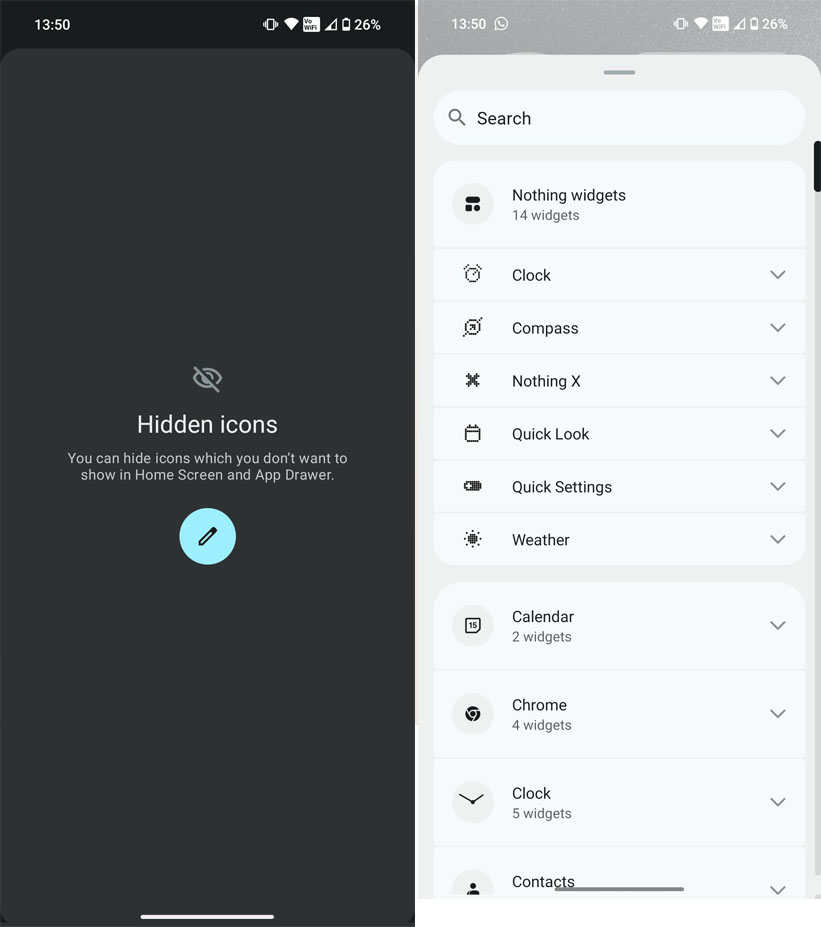Download Ccleaner, the latest version of the most used free program in the world for disk cleaning and troubleshooting on Windows
When you ask a person who is a bit computer savvy which program to use to remove temporary files on their Windows PC and clean it of problems and obsolete files, it is likely that CCleaner will be among the recommended programs.
This is one of those essential programs for doing computer maintenance because it keeps it free of junk and because it fixes those little dirt issues on the registry and filesystem that can slow down overall system performance. Deleting temporary files also has two important purposes: firstly it frees up disk space which is always a good thing, especially if you are using a fast but not too large SSD drive, and then for privacy reasons you may want to delete temporary files capable of revealing information about how the computer is used.

Let’s see together in this guide how to download and use CCleaner, exploring all the functions integrated into the free version of the program, more than enough for house cleaning and to speed up any version of Windows 10 without having to use other cleaning programs.
How to use CCleaner
CCleaner is a very simple program to use but for those who are beginners with a computer it is advisable to know immediately what are the features offered and the menus that can be used, so as to be able to clean up the PC quickly, also speeding up the system startup. . If we have not yet downloaded CCleaner on our PC we can fix it immediately by downloading the latest version from the official website.
Graphic interface
The program interface always shows the various tools on the left side, so you always have them just a click away.
At the first start, you will be asked whether to install the new CCleaner browser (with Chromium technology) which basically allows you to delete the history after each navigation and browse incognito. CCleaner is available in Italian and, as shown in the image above, can be divided into 5 sections, which we will analyze in the next chapter of the guide.
Available menus and functions
The first menu on the top left is Integrity Check: this menu allows you to start a full scan of the computer, so as to immediately search for useless files, residues of program uninstallations, orphaned links, unassigned registry keys and other useful elements to maintain the Fast and snappy PC. This check can be done manually and is ideal for beginners: just press the Next button to start a very effective and quick check.
To get the traditional CCleaner cleaning menu (dedicated to the more experienced) just open the Custom cleaning menu on the left: from here we can choose which browsers to scan, which programs to check for unnecessary files, which parts of the system operational scan (including some advanced sections). The items already checked by default are the same as in the simple mode, which we can thus customize according to our tastes.
Another menu that we can open on the left side is Registry: in this menu, we find the registry cleaner, which looks for links, libraries, applications and other items without any process assigned, orphans of past installations. Although many believe that these cleaners are useless (as also seen in the guide What errors that slow down the PC we must not make any more) CCleaner acts in a very light and safe way, so it is better to leave everything as it is and apply the improvements suggested later a scan.
One of the most important menus is undoubtedly Tools: in this menu we find various submenus with which you can uninstall programs on your PC, update third-party programs, check which software or processes start with the system, manage extensions compatible browsers, scan the disk to find the largest files immediately, scan the disk for duplicates, manage system restore points, and finally clean up external or internal disks, starting a procedure that erases everything and prevents the recovery of the file with dedicated tools.
The last menu that we mention is Options, which allows you to access the program settings and modify the start of the program icon, the permanence in memory, the manager of cookies in the browser, the system to include or exclude folders system specifications, the scheduling system of automatic scans (paid PRO version only), the activation of intelligent scanning (paid PRO version only), the user manager on PC (also in this case only PRO version) and others menus dedicated to updating the program and some secondary settings.
Conclusions
The free version of CCleaner is more than enough to keep your computer fast and reclaim disk space, without having to manually search for useless files or duplicates to be deleted. The integrated tools are really useful, which represent for many users the easiest way to immediately check programs and services in autostart, with the possibility of completely cancelling the entry that allows you to start a program together with the operating system. As guessed by the guide, a paid version of CCleaner is also available but it is recommended only for users who need to plan cleaning activities: if we are simple home users and do not want to spend anything we can very well settle for the free version, remembering to start scanning from time to time (at least once a month).